blkid
查看块设备的文件系统类型、LABEL、UUID等信息
补充说明
在Linux下可以使用 blkid命令 对查询设备上所采用文件系统类型进行查询。blkid主要用来对系统的块设备(包括交换分区)所使用的文件系统类型、LABEL、UUID等信息进行查询。要使用这个命令必须安装e2fsprogs软件包。
语法
blkid -L | -U
blkid [-c ] [-ghlLv] [-o] [-s ][-t ] -[w ] [ ...]
blkid -p [-s ] [-O ] [-S ][-o] ...
blkid -i [-s ] [-o] ...
选项
-c <file> # 指定cache文件(default: /etc/blkid.tab, /dev/null = none)
-d # don't encode non-printing characters
-h # 显示帮助信息
-g # garbage collect the blkid cache
-o <format> # 指定输出格式
-k # list all known filesystems/RAIDs and exit
-s <tag> # 显示指定信息,默认显示所有信息
-t <token> # find device with a specific token (NAME=value pair)
-l # look up only first device with token specified by -t
-L <label> # convert LABEL to device name
-U <uuid> # convert UUID to device name
-v # 显示版本信息
-w <file> # write cache to different file (/dev/null = no write)
<dev> # specify device(s) to probe (default: all devices)
Low-level probing options:
-p # low-level superblocks probing (bypass cache)
-i # gather information about I/O limits
-S <size> # overwrite device size
-O <offset> # probe at the given offset
-u <list> # filter by "usage" (e.g. -u filesystem,raid)
-n <list> # filter by filesystem type (e.g. -n vfat,ext3)
实例
1、列出当前系统中所有已挂载文件系统的类型:
sudo blkid
2、显示指定设备 UUID:
sudo blkid -s UUID /dev/sda5
3、显示所有设备 UUID:
sudo blkid -s UUID
4、显示指定设备 LABEL:
sudo blkid -s LABEL /dev/sda5
5、显示所有设备 LABEL:
sudo blkid -s LABEL
6、显示所有设备文件系统:
sudo blkid -s TYPE
7、显示所有设备:
sudo blkid -o device
8、以列表方式查看详细信息:
sudo blkid -o list
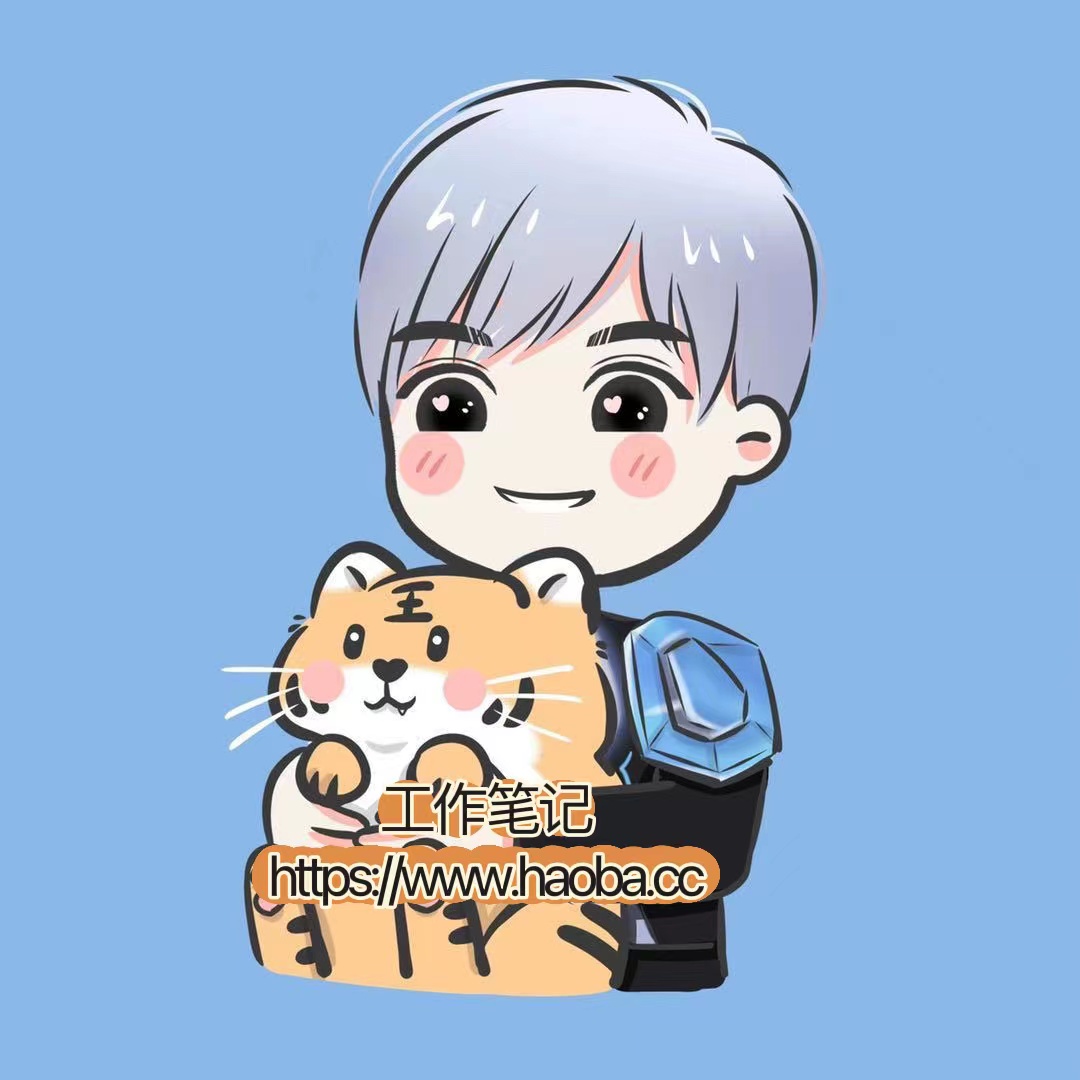


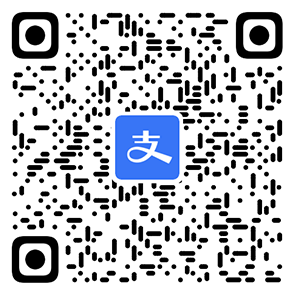

评论区